Concur Frequently Asked Questions
General Questions
Expense Report Questions
Delegate Questions
General Questions
Users should access Concur through the Employee Self Service tab of the myUK Portal. Users will see a link to “Concur Travel and Expense Management” under Employee Self Service.
I received an email notification from Concur with a link to concursolutions.com. Can I use this link or do I have to sign in to Concur through the myUK Portal (Employee Self Service tab)?
Either sign-in method can be used. If using the concursolutions.com link from the email, utilize your linkblue credentials (linkblueID@uky.edu) to logon and the prompt to “Sign in with SSO”. You will be directed to the UK linkblue sign-in page. Once you sign in, your Concur homepage will appear.
Who should I contact with questions?
If questions arise while processing a Concur General Expense Report or Travel Expense Report, contact concurexpense@uky.edu. Please continue to contact AAA’s help desk at 877-463-0543 for assistance with the Concur Travel booking tool.
How is a new employee added to Concur?
Profiles for new employees are automatically added to Concur when the employee is added to HR and has an active work assignment.
How do I denote a COVID-19 purchase?
Please mark COVID-19 purchases by using the “Additional Information” field located on the Details tab of the Expense Type form. Do not add any additional text other than “COVID-19”.
Where do I access training?
There are two main training methods for Concur:
1. On-Demand Training Videos and Quick Reference Guides are available for the Travel and Expense Management solution, while Virtual Training is available only for the Online Booking Tool. Each option is outlined below.
On-Demand Videos related to Concur processes and procedures have been uploaded to myUK Learning and can be viewed at any time. To access these videos, login to myUK and go to the Employee Self Service tab. Select myUK Learning and search for the “Concur” videos. The On-Demand videos include demos such as creating a general travel request, travel expense report, procard expense report, and the approver process.
2. Quick Reference Guides for various Concur processes can be found here.
How do I access analytics/reporting?
Reporting is provided, in partnership with Institutional Research, Analytics & Decision Support, through Tableau. Please visit here to access available analytics. Tableau access is granted based on departmental approval.
What is the Company Code needed to set-up the Concur Mobile App?
The University of Kentucky Company Code for the Concur Mobile App is 7KCHJ. Instructions for how to set-up the mobile app are available on the Quick Reference Guides for Concur Travel and Expense Management site.
Expense Reports
How often should I submit expense reports (travel or non-travel related)?
Procard Expense Reports should be submitted once per month unless your report will include a large volume of transactions. Reports can be submitted with an unlimited amount of transactions. Areas with large transaction volumes can submit reports more often, such as weekly or biweekly.
Travel expense reports must be submitted for each overnight trip. Day trips (mileage only) should be be submitted monthly. All travel expense reports must be submitted by the traveler within 60 days from the last day of travel. Do not combine multiple months of day trips for mileage reimbursement on one report.
Is the use of Concur Request required to request pre-approval for travel?
Please consult your supervisor/business officer on requirements for use of Concur Request. Use of Travel Request is highly encouraged, but not required at this time.
I submitted my report, what happens next?
The request or expense report will enter the workflow and be submitted to your supervisor for review. See the Quick Reference Guide for Concur Workflow and Report Tracking to learn more about the workflow and review of your report timeline.
How do I know what General Ledger (G/L) has been assigned to each expense?
While in the expense report in Concur, the user or approver can review the G/Ls assigned for the expense type in the UK-Detailed Report or Report-Detailed with Summary Data. See the Quick Reference Guide - Concur Printed Expense Reports for more information.
I am an approver (supervisor or cost object/business officer), can I change expense types on a user's submitted report?
No. Only the report creator can modify the expense type. If an expense type needs to be changed, the report will need to be returned.
How do I know which "Policy" to use when creating a report?
Please review the Quick Reference Guide – Which Policy Should Be Used to learn more about Concur Policies for creating expense reports.
Can a person change their default cost object?
Yes, the default cost object can be changed by the user or their delegate under profile settings, Expense Settings, Expense Information. Note that if the employee’s default cost object tied to their employee ID in Human Resources changes, the default cost object in Concur will also be updated. Please review Quick Reference Guide - Update Default Cost Object for more information.
What file formats are acceptable for attachments in Concur? Can a Word or Excel file be attached?
The only acceptable file formats for attachments in Concur are .png, .jpg, .jpeg, .pdf, .tif, or .tiff. Word or Excel documents need to be converted to a .pdf format before attaching to an expense or report in Concur.
Is there a limit to the file size of my attachment?
Concur has a limit of 5MB per file. If the file is larger, it will need to be saved in sections and uploaded separately.
Delegates
What are Delegates and how do I set them up?
Delegates can be assigned at any stage of the workflow process in Concur. Delegates act in the capacity of the individual for whom they have been named as a delegate.
-
For cardholders/travelers: Delegates can create expense reports, upload receipts, and update some profile settings. Note: The cardholder/traveler will need to review and submit their own expense reports to begin the workflow process.
-
For approvers: Delegates can review, approve, reject, or forward expense reports.
See the Quick Reference Guide for more information.
I am a delegate who acts on behalf of someone else, can I submit their expense reports?
No, only the cardholder/traveler can submit the report, however delegates can prepare the report up to the point of pre-submission.
How do I use Concur if I manage multiple procurement cards (Procards)?
Procurement cards transactions are uploaded as available expenses for the cardholders. The cardholders will need to add you as a delegate so you can add card transactions to expense reports for allocation.