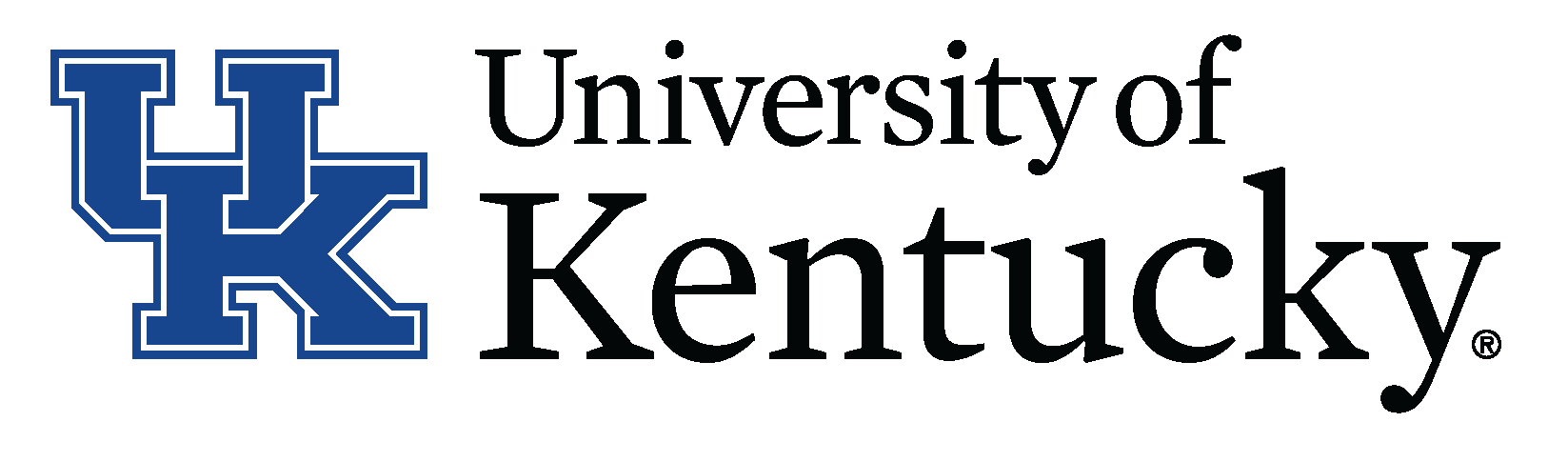UDL & Accessibility Checklist
-
Provide text alternatives for all audio/video
- Procure captioned video
- Seek permissions to caption uncaptioned or auto-captioned video
- Add captions to owned/created video
- Incorporate sounds and descriptions of visual content
- Include a transcript with audio and captioned video
-
Add images and text with care
- Only use images that add meaning
- Add an image title (alternative text) (avoid “picture of,” “image of”)
- Add long descriptions for complex images, e.g. charts, graphs
- Use meaningful file names
- Add empty alt text for purely aesthetic images <alt = “ “>
- Avoid use of word art and textboxes
- Avoid blinking and flashing animations and rapid visual effects
-
Create accessible documents
- Use styles to create sequential headings
- Use built-in features to create lists, columns, table layouts
- Use images to support concepts
- Run PC accessibility checker (Mac)
- Use “save as” to create accessible PDFs
-
Consider color
- Use high contrasting foreground/background colors
- Use more than color to convey important information
- Use red and green with caution and care
-
Make communications clear, clean, and simple
- Avoid the use of jargon and acronyms
- Use consistent navigation
- Chunk content, e.g. 5-7 minute video
- Incorporate white space
- Use upper/lowercase, non-italic, and san serif fonts for chunks of text (at least 12 pt.)
- Consider readability level
- Use concise, descriptive, and meaningful links (warn if opens a new window)
- Limit/avoid text in graphics
-
Create accessible slide presentations
- Use slide layouts for slides
- Use built-in features to create lists, columns, table layouts
- Avoid use of word art and textboxes
- Run Windows accessibility checker (Mac)
- Use “save as” to create accessible PDFs
See also Ten Simple Steps Toward Universal Design of Online Courses