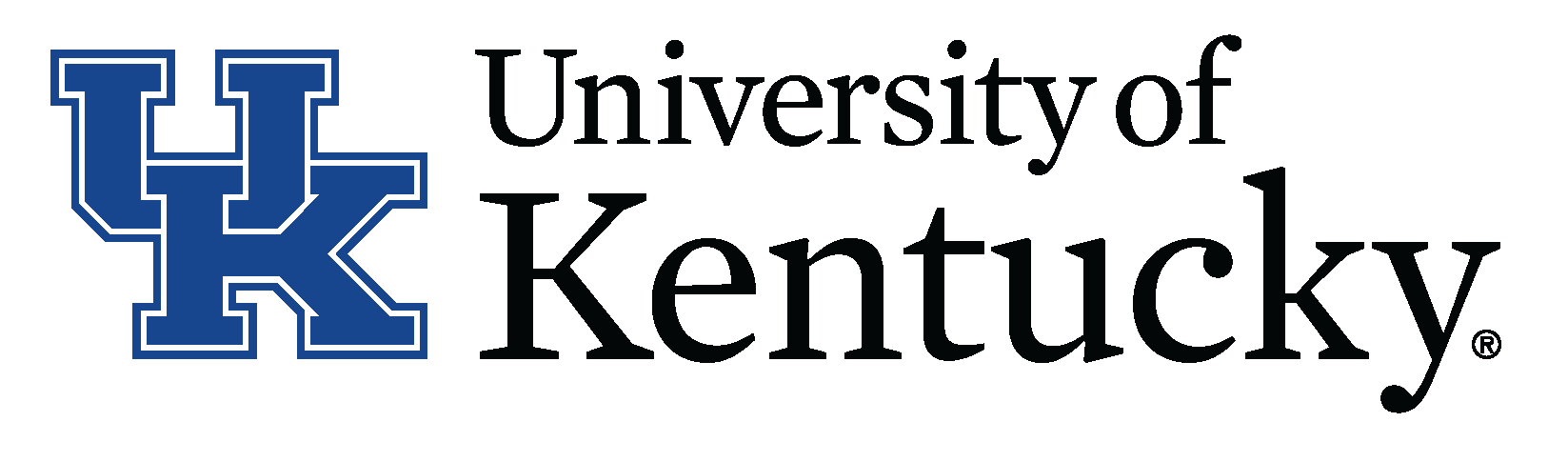Microsoft Office
Creating Universal Office Content
- Do not rely on color alone to communicate information or convey meaning
- Do not use pale blue text (first color noticed with degradation of sight)
- Use alternative (alt) text
- Think about tab order
- Use tables only when necessary
- Do not rely on sound
- Use short sentences
- Be thoughtful with word choice
Organization
- Create structure and order in documents through consistent use of heading and paragraph styles (tags), which provide a logical reading order
- Consider providing a table of contents or bookmarks to assist users in navigating documents and finding information quickly
Graphics and Images
(pictures, clip art, shapes, SmartArt, groups, embedded objects, video, audio, charts)
- Only include graphics and images that communicate or support meaning
- Use alternate (alt) text or captions to provide a title for all images, including icons, and a brief description of what the image depicts, when necessary
- Include white space around graphics
- Add long descriptions for complex images, e.g. charts, graphs
Color
- Choose foreground and background color combinations that provide sufficient contrast and allow users to distinguish between
- Do not use color alone to communicate meaning
Links
- Avoid using phrases such as "Click here" or "Click here for information on best practices"
- Use the typical blue, underlined text for links
- Use concise, descriptive, and meaningful links (warn if link opens in a new window)
Language
- Use clear and simple language, chunking text into small sections
- Use only a single column of text
- Target a reading score of 60-70 (7.0-8.0 grade level) for a general audience (the higher the score, the easier to understand)
Tables and Charts
- Avoid including large tables or provide a textual description to accompany the table
- Clearly label the first cells in header rows and first cells in column rows
- Ensure readability from left-to-right
- Repeat header rows when tables exceed a single page
- Avoid letting table rows break across the page
Control
- Do not set automatic actions that the user cannot control, e.g. pop-up windows, videos, music
Text
- Avoid large blocks of italicized, capitalized text
- Use relative font sizes
- Avoid moving, blinking and auto-refreshing text
- Use real text rather than text within graphics
- Select basic, simple, easy to read fonts
- Use a limited number of fonts (3 maximum)
- Avoid small font sizes
- Limit the use of font styles, i.e. italic, bold
- Do not rely on the appearance of the font alone to communicate meaning; use styles
- Ensure sufficient contrast between the text and background
Complexity
-
If necessary to include complex slides, charts, tables, multimedia, or other elements, provide a detailed textual description within the document to accompany the element
See also: - Digital content simplification guidelines
- Rewordify is free online software for the improvement of reading, learning, & teaching
See also:
Additional Resources
Other
Adapted from Best Practices in Online Content Accessibility: Microsoft Office by Xavier University's Instructional Design and Digital Media Department. Licensed under a Creative Commons Attribution-NonCommerical-ShareAlike 3.0 Unported License. ![]()